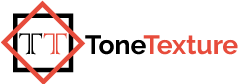As we all know that in today’s time there is no such thing which is not known. In today’s time, all the work is done easily. So today we will know here in our blog how to return our bonded check in the record. Many people have this problem of how to do and what to do. So let’s see here today how we can handle this bounced check record problem in QuickBooks.
You can record the records of your customer’s NSF and bounced check by going to the features of the record bounced check. And also by Manual process. Here Quickbooks explains how to record back to your account whatever the related record details and bounced check records transactions are, And all the documents as well. So let’s see how we can do all this, step by step.
Table Of The Content Are:-
- QuickBooks For Windows
- QuickBooks Desktop For Mac
1.QuickBooks For Windows
Record-bounced check features in Windows can be checked only through single-user mode and only through the applications to check payments. And also you can check the returned ACH item, and switch the payment type before the check option’s through processing steps. So here are some of the Steps to check QuickBooks bounced record check. So let’s see their types and their uses.
Step 1:- Record Bounced Check Features
- First, we will go to the Customer option and select the Customer Center.
- Then Select the Transaction option, and select Received Payments.
- Next Double Click the payments that you want to record as NSF.
- Then by going into the Receive Payments window, you have to select the icon of the record bounced check above the ribbon.
- If you want Manage Bounced Check Windows, then enter the following details and then select Next.
- And then QuickBooks shows you the Bounced Check Summary, so click on that option those you have wanted.
- And then select the Finish button.
2. QuickBooks For Mac
In this QuickBooks Desktop for mac only you can use Bounced Check features. If you have already entered customer Payments Check in QuickBooks, and then it is not deposited into the Undeposited Funds Account. If you want to solve this problem then here are some steps to solve your all problems. So let’s see the types and their details.
Step 2:- Now here are some steps QuickBooks For Mac Steps.
- First, go to the Customers menu and then select Receive Payments.
- Then open the check, and then select Bounced Check.
- If complete the info, then take notes for bank fees, if you don’t have an Account then QuickBooks create a bank service charge for the expense account.
- And then select the Next option, and you see full information on the happens the invoice, checks, and bank fees.
- And the last click Record, and then you have to see the invoice is now unpaid and outstanding. And also see a Bounced Check Records charges for your customer. If you don’t have then QuickBooks create a Returned Check Charges in the income account for the charge.
Conclusion
So now here we have discussed How to records Bounced Checks. And also shared their features and full details to solve your all doubts and problem. Record-bounced check features in Windows can be checked only through single-user mode and only through the applies to check payments. And also you can check the returned ACH item, and switch the payment type before the check option’s through processing steps. And also have in this QuickBooks Desktop for mac only you can use Bounced Check features. If you have already entered customer Payments Check in QuickBooks, and then it is not deposited into the Undeposited Funds Account.